*Update: Since this article was published, ProPresenter has added a “All Caps” button in their Slide Editor to make this process easier.
One of the most frequent questions that I hear asked about ProPresenter is how to easily capitalize song lyrics. While it seems like an easy enough task to make your text UPPERCASE, it definitely can be difficult to figure out in this software.
The all caps look has gained a lot of popularity in the past few years for worship lyrics. While it may not work in all settings, I think it looks really great over motion backgrounds.
There are a few ways to accomplish this task. I’ll be the first to admit that they’re all more difficult than they should be, but since ProPresenter has done such a great job with everything else, it’s hard to complain.
Here are a few ways to get the all caps look that you’re going for:
1. Use An All Caps Font
This is by far the easiest route to transform all of your existing library of songs to all caps. There are many great-looking fonts available for free that automatically convert all text to uppercase. Some of my favorites are Lovely, Bebas Neue, Code, Uni Sans, Lemon/Milk , and Mohave. An added bonus to this method is that your original capitalization will remain intact when you switch back to a font that includes lowercase letters.
(This works on all versions of ProPresenter on Mac and Windows.)
2. Transform Each Slide In Editor
One option is to change the text on each slide of the song in the standard Editor mode. This method works well if you’re set on using a particular font that includes both uppercase and lowercase letters. First, select the song that you wish to edit in your library or playlist on the left. Then, open Editor by using the icon located on the toolbar, selecting it from the “View” tab at the top of your screen, or by pressing Crtl+E on your keyboard. Next, select all of the text on your first slide and right click. Hover over “Transformations” and choose “Make Upper Case.” Repeat for each slide of your song.
(This works on all versions of ProPresenter on Mac. It will not work on Windows.)
3. Transform Each Slide In Reflow Editor
Another option is to change the text on each slide of the song in the Reflow Editor. Like #2, this also works well if you’re set on using a particular font that includes both uppercase and lowercase letters. First, locate the song that you wish to edit in your library or playlist on the left. Then, open Reflow Editor by right-clicking on that song and selecting “Reflow Document”, selecting “Reflow Editor” from the “View” tab at the top of your screen, or by pressing Crtl+R on your keyboard. Next, select all of the text on your first slide and right click. Hover over “Transformations” and choose “Make Upper Case.” Repeat for each slide.
(Although the layout may vary, this works on all versions of ProPresenter on Mac. It will not work on Windows.)
4. Transform In External Software
One option that I’ve seen people use is copying and pasting the entire song into an external program like Microsoft Word or Apple’s TextEdit. Once inside the external software, you can use their formatting tools to quickly change the capitalization of all the lyrics with only a few clicks. Once that’s completed, each component of the song can be pasted into ProPresenter. This can also be done by using online tools such as Case Convertor.
(This works on all versions of ProPresenter on Mac and Windows.)
5. Modify An Existing Font
In my research for this post, I discovered one church who solved this problem by taking the standard font of their choice (which included uppercase and lowercase) and converting it to an all caps font. Since I had grown weary of all the methods listed above in my own church, I decided to give it a try. I found FontForge and after only a few minutes of replacing the lowercase letters with the uppercase versions of my favorite font, I was done. Although this method was extremely advanced, it definitely worked. I will warn that I’m not exactly sure what the legal ramifications of editing a font could be, so proceed with caution.
(This works on all versions of ProPresenter on Mac and Windows.)
What Do You Think?
Have you ever used any of these methods?
Do you have any other ways to accomplish this?
Let us know by leaving a comment below!
Backgrounds are provided by Church Motion Graphics.
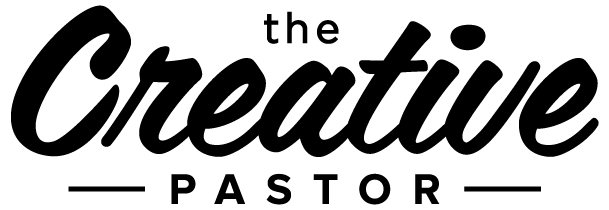

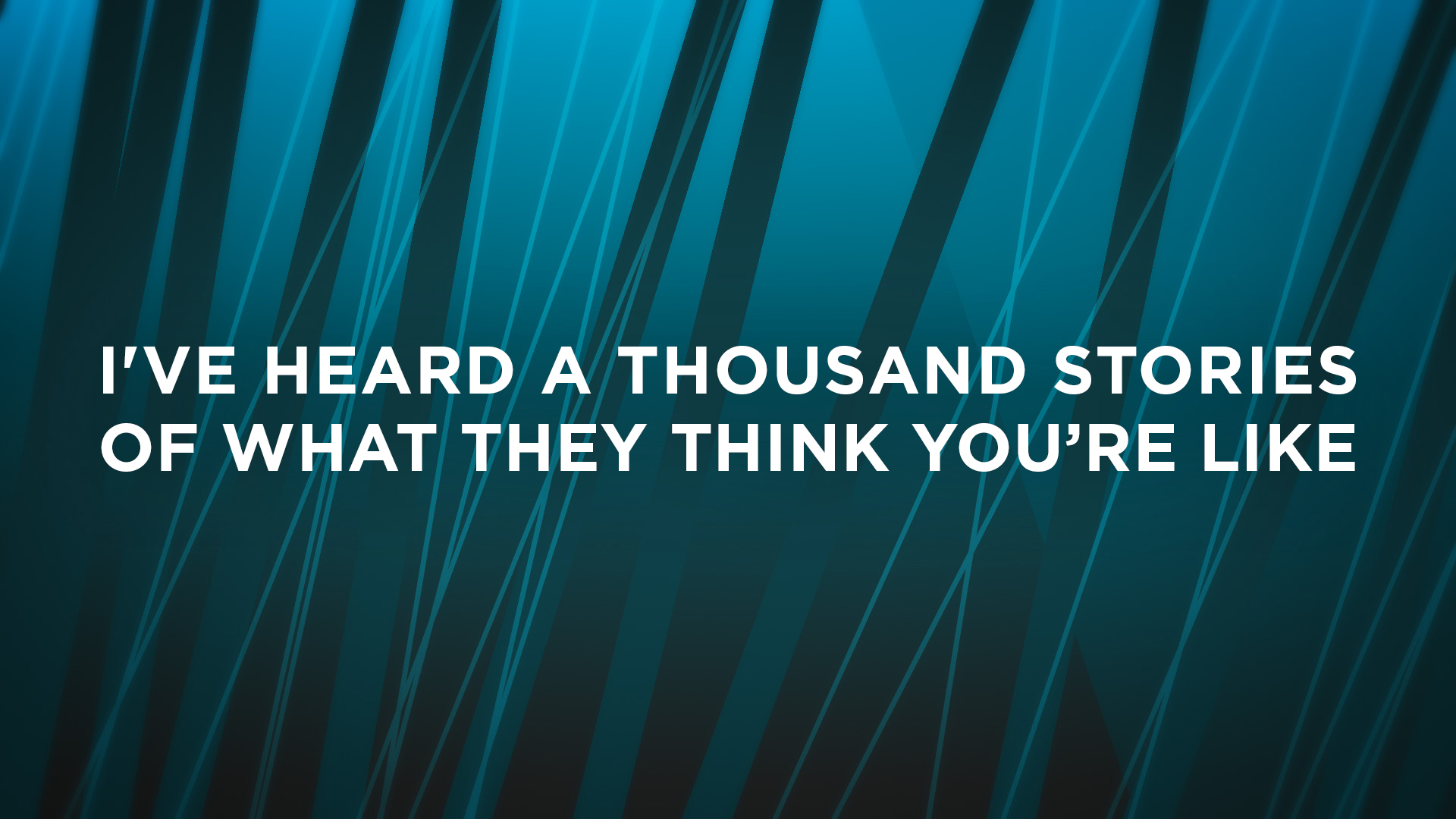
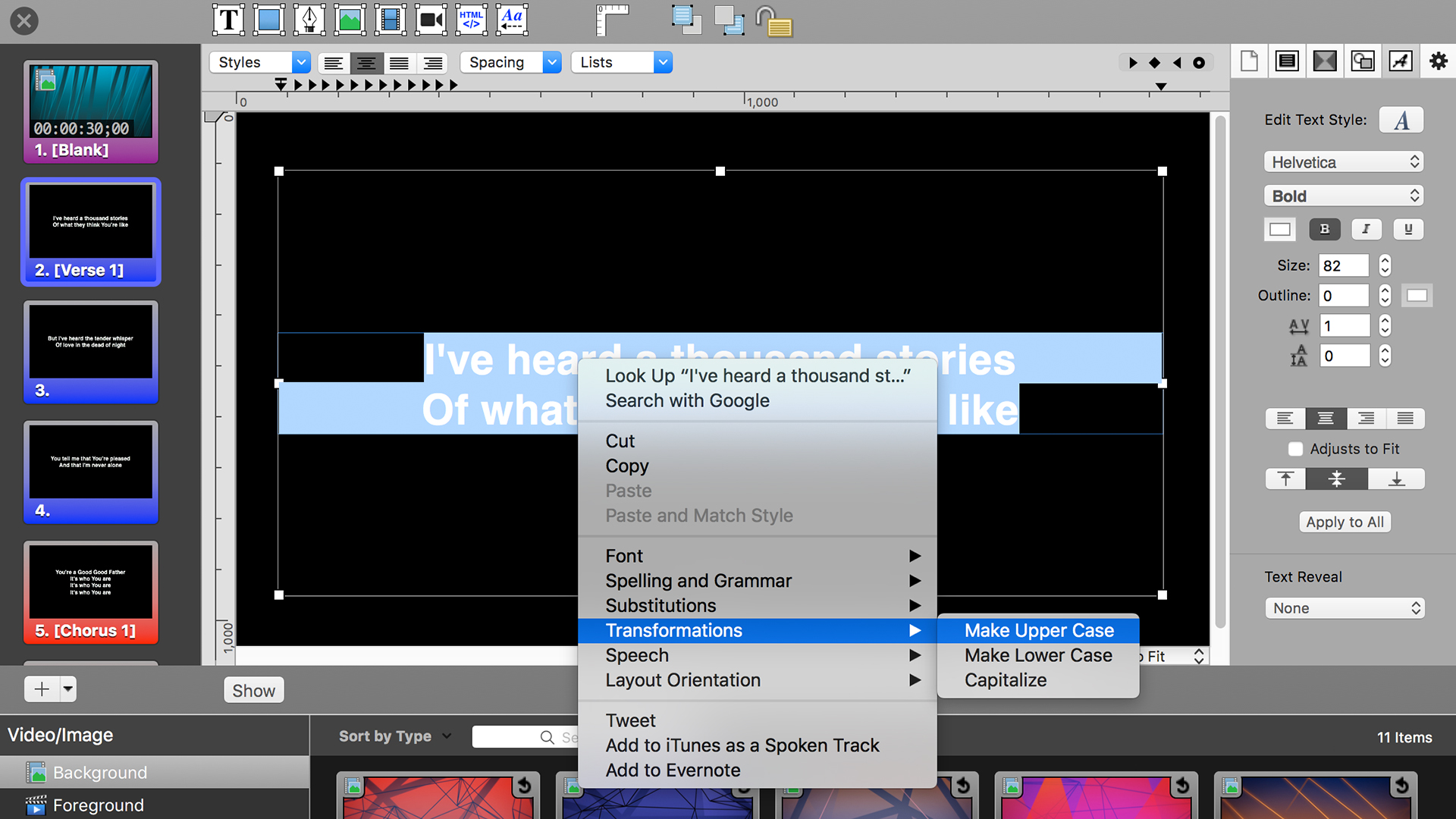
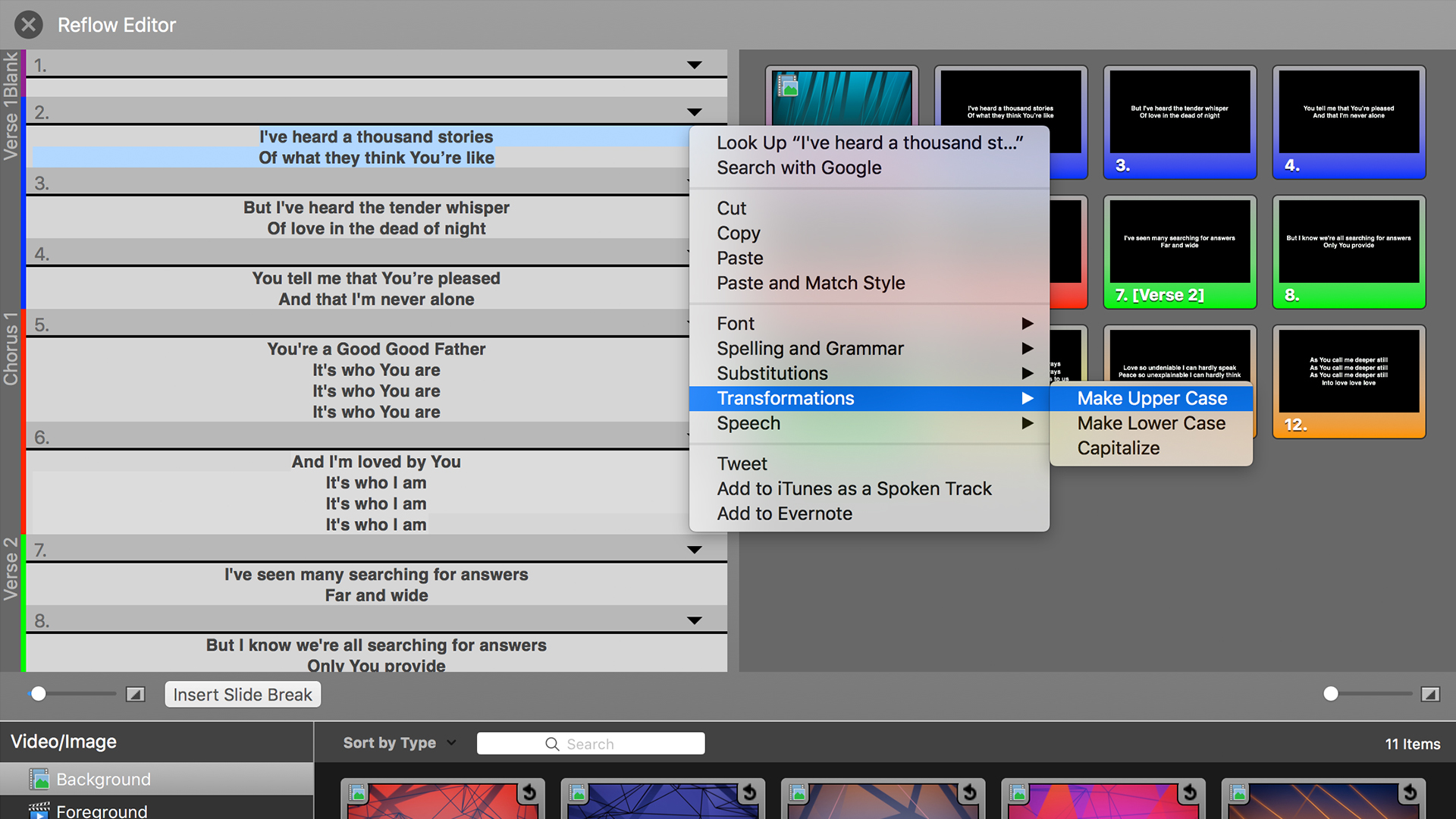
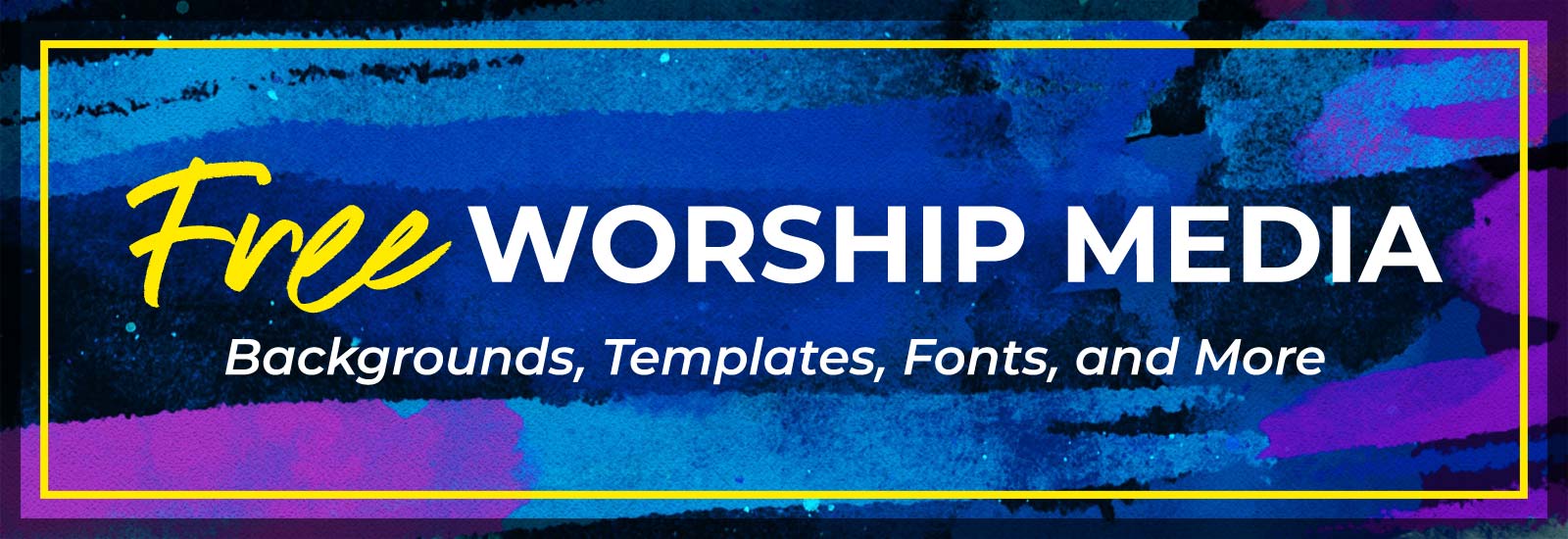
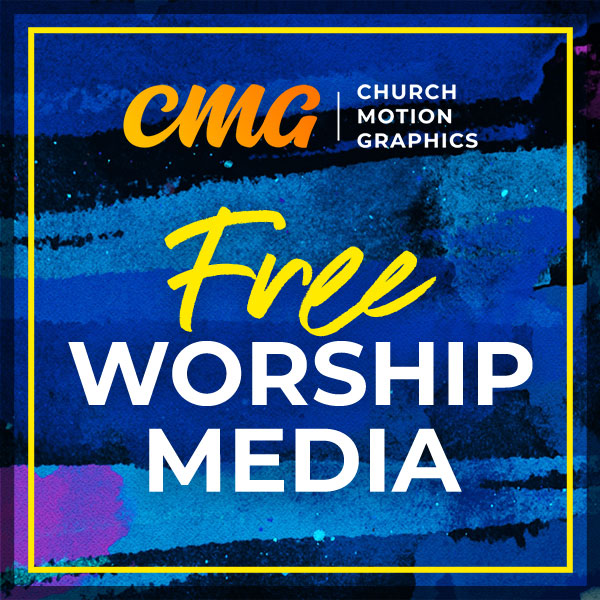
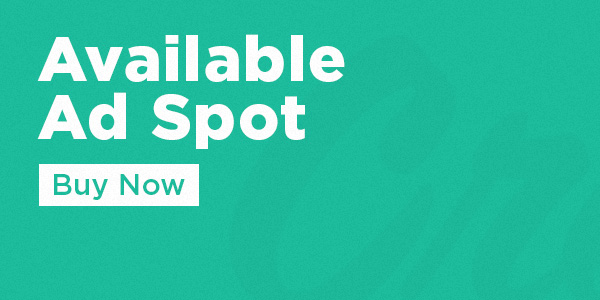




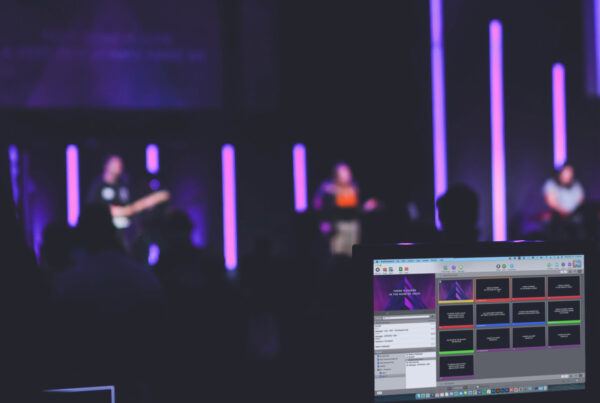
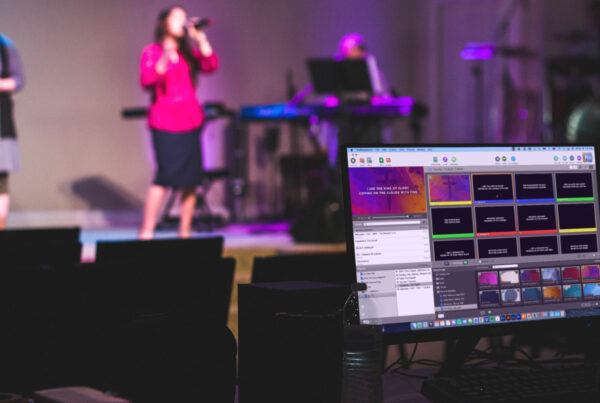
What’s the font you use in your example?
Hey, Janes! That’s Gotham Bold. We use it a lot at our church.
Thanks
Did not know about the Transformations option on Mac! Thanks so much for the helpful tips, Kendall!
I’ve found using an all caps font is the easiest to do…and undo.
It’s a shame that the transformations menu on a Mac doesn’t allow to transform it back to sentence case. For me this makes it a dealbreaker as you are then stuck in all-caps unless you copy it out to another program or reimport the song.
What if you just duplicated the song in propresenter before applying the transformation? Then you’ll have your original, and an all caps version.
You can actually create a template for All Caps and apply it, then when you dont want it, apply your standard template. This worked for me.
I don’t understand why all caps. When I first started working with lyrics, I read numerous articles on how the eye works and reads. The one element I took to heart from the articles was that the eye can recognize words more easily when the letters are not caps. The suggestion was to place a piece of paper over a line of sentence case type and slowly pull the paper down and see how much faster the words could be read than if the same words were in all caps. The articles did say short titles could be in caps.
Hi Jan, I think the answer to this one is going to be style over substance. As a 25-plus-year graphic artist I have thought the same thing, and Upper/Lower case does read faster, however, worship is not about practicality, it is an arena of feeling and emotion. And if it’s cool it’s better, right? In subjective elements, what is perceived as better IS better.
Style is about engagement and preference and feeling and passion. If our participants like all caps and are more engaged because they like what they see, then it is a win. It is the style du-jour, and next year it will be something different. Don’t fight it, ride the wave.
Just found you a few weeks ago – great site! Can you give me any direction for live ProPresenter training (aside from Renewed Vision’s tutorials)? I’ve searched the web with few results for in-depth training. We are a small church switching from EasyWorship to PP6. Thanks!
I wish there were better resources out there. I don’t have any great options for you. Maybe that’s something I’ll consider doing in the future.
Hey,
I thought I would try the transformations in the template editor. Guess what, you can have Capitalized Templates. Don’t want it capitalized this week, choose one of your standard templates. Sweet Action!
Just figured this out (not intentionally) but if you create a document in Word and format the font to “all caps”, you can open the reflow document in ProPresenter, select the slide text, and drag it over to Word. Word will automatically change it to all caps and you can just drag the text back to the slide. Very easy!
I was using this method until this past weekend when I noticed a ProPresenter update. There’s now a checkbox to make UPPERCASE!
Still, the transformations menu is still an awesome solution to quickly change text to uppercase.
Propresenter has an option to make everything caps now
For suggestion number 2 above, once the text is all caps. you can click the apply to all button on the right and it will apply the text setting for all slides in that song rather than repeating that process for every slide. Thank you for showing the other methods, I will need to use these as our Pro5 is having problems with the text format editor.